Answer the question
In order to leave comments, you need to log in
Bootstrap simple sidebar - why does it greatly reduce the size of elements on mobile device screens?
Hey!
I tried to make a dashboard on Bootstrap simple sidebar startbootstrap.com/template-overviews/simple-sidebar , but I ran into difficulty - in Fullscreen mode, this theme for Bootstrap is displayed and works great, BUT if you open the application on a smartphone screen, all controls and text become very small. Here's an example screen with the Bootstrap simple sidebar theme: 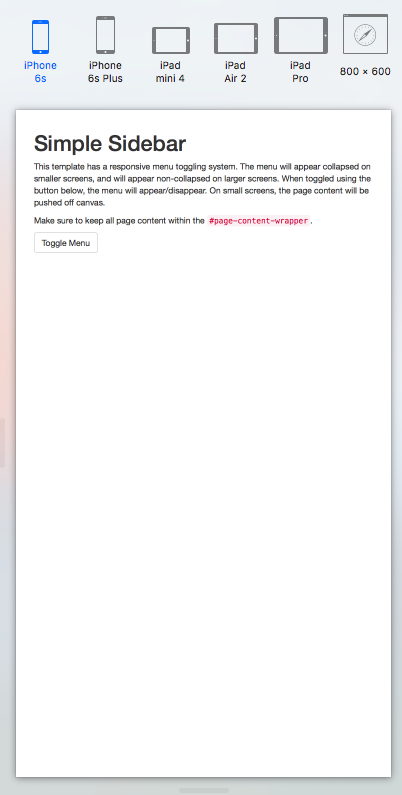
And this is just a Bootstrap page (as needed): 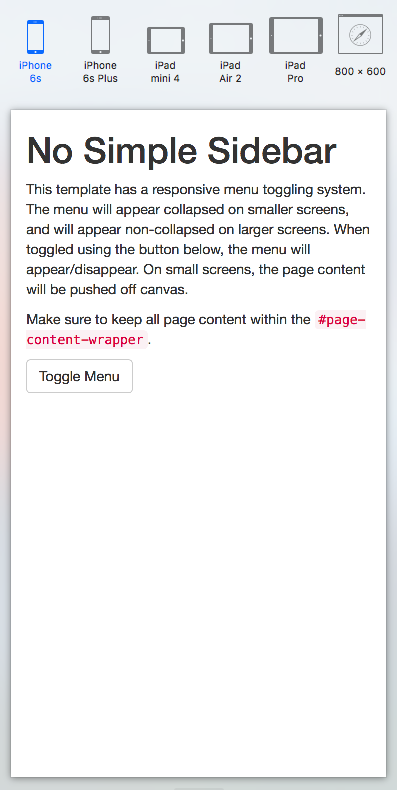
How can I fix the styles to fix this bug?
simple-sidebar.css
/*!
* Start Bootstrap - Simple Sidebar (http://startbootstrap.com/)
* Copyright 2013-2016 Start Bootstrap
* Licensed under MIT (https://github.com/BlackrockDigital/startbootstrap/blob/gh-pages/LICENSE)
*/
body {
overflow-x: hidden;
}
/* Toggle Styles */
#wrapper {
padding-left: 0;
-webkit-transition: all 0.5s ease;
-moz-transition: all 0.5s ease;
-o-transition: all 0.5s ease;
transition: all 0.5s ease;
}
#wrapper.toggled {
padding-left: 250px;
}
#sidebar-wrapper {
z-index: 1000;
position: fixed;
left: 250px;
width: 0;
height: 100%;
margin-left: -250px;
overflow-y: auto;
background: #000;
-webkit-transition: all 0.5s ease;
-moz-transition: all 0.5s ease;
-o-transition: all 0.5s ease;
transition: all 0.5s ease;
}
#wrapper.toggled #sidebar-wrapper {
width: 250px;
}
#page-content-wrapper {
width: 100%;
position: absolute;
padding: 15px;
}
#wrapper.toggled #page-content-wrapper {
position: absolute;
margin-right: -250px;
}
/* Sidebar Styles */
.sidebar-nav {
position: absolute;
top: 0;
width: 250px;
margin: 0;
padding: 0;
list-style: none;
}
.sidebar-nav li {
text-indent: 20px;
line-height: 40px;
}
.sidebar-nav li a {
display: block;
text-decoration: none;
color: #999999;
}
.sidebar-nav li a:hover {
text-decoration: none;
color: #fff;
background: rgba(255,255,255,0.2);
}
.sidebar-nav li a:active,
.sidebar-nav li a:focus {
text-decoration: none;
}
.sidebar-nav > .sidebar-brand {
height: 65px;
font-size: 18px;
line-height: 60px;
}
.sidebar-nav > .sidebar-brand a {
color: #999999;
}
.sidebar-nav > .sidebar-brand a:hover {
color: #fff;
background: none;
}
@media(min-width:768px) {
#wrapper {
padding-left: 250px;
}
#wrapper.toggled {
padding-left: 0;
}
#sidebar-wrapper {
width: 250px;
}
#wrapper.toggled #sidebar-wrapper {
width: 0;
}
#page-content-wrapper {
padding: 20px;
position: relative;
}
#wrapper.toggled #page-content-wrapper {
position: relative;
margin-right: 0;
}
}<body>
<div id="wrapper">
<!-- Sidebar -->
<div id="sidebar-wrapper">
<ul class="sidebar-nav">
...
</ul>
</div>
<!-- /#sidebar-wrapper -->
<!-- Page Content -->
<div id="page-content-wrapper">
<div class="container-fluid">
<div class="row">
<div class="col-lg-12">
<h1>Simple Sidebar</h1>
<p>This template has a responsive menu toggling system. The menu will appear collapsed on smaller screens, and will appear non-collapsed on larger screens. When toggled using the button below, the menu will appear/disappear. On small screens, the page content will be pushed off canvas.</p>
<p>Make sure to keep all page content within the <code>#page-content-wrapper</code>.</p>
<a href="#menu-toggle" class="btn btn-default" id="menu-toggle">Toggle Menu</a>
</div>
</div>
</div>
</div>
<!-- /#page-content-wrapper -->
</div>
<!-- /#wrapper -->
<!-- jQuery -->
<script src="js/jquery.js"></script>
<!-- Bootstrap Core JavaScript -->
<script src="js/bootstrap.min.js"></script>
<!-- Menu Toggle Script -->
<script>
$("#menu-toggle").click(function(e) {
e.preventDefault();
$("#wrapper").toggleClass("toggled");
});
</script>
</body>Answer the question
In order to leave comments, you need to log in
write styles for the tag, for example font-size:16px;
p{
font-size:16px;
}.text-1{
font-size:16px;
}body {
overflow-x: hidden;
font-size:16px;
}#page-content-wrapper{
font-size:16px;}
@media(min-width:768px) {
#page-content-wrapper{
font-size:17px;}
}Didn't find what you were looking for?
Ask your questionAsk a Question
731 491 924 answers to any question